Note: Homework submission is best done through the mobile interface as most people will record a video through a smartphone. Each video can be no larger than 7MB, which should allow a video shot at 720P with 30 frames per seconds for about 15 seconds.
1. Make sure that you are logged into the website, and click on the “HW” at the top of the website front page on the mobile phone to go to the “Manage Homework (Students)” page. If you are on the computer, you can click on the “Submit Homework” menu item under the “User” menu near the top.
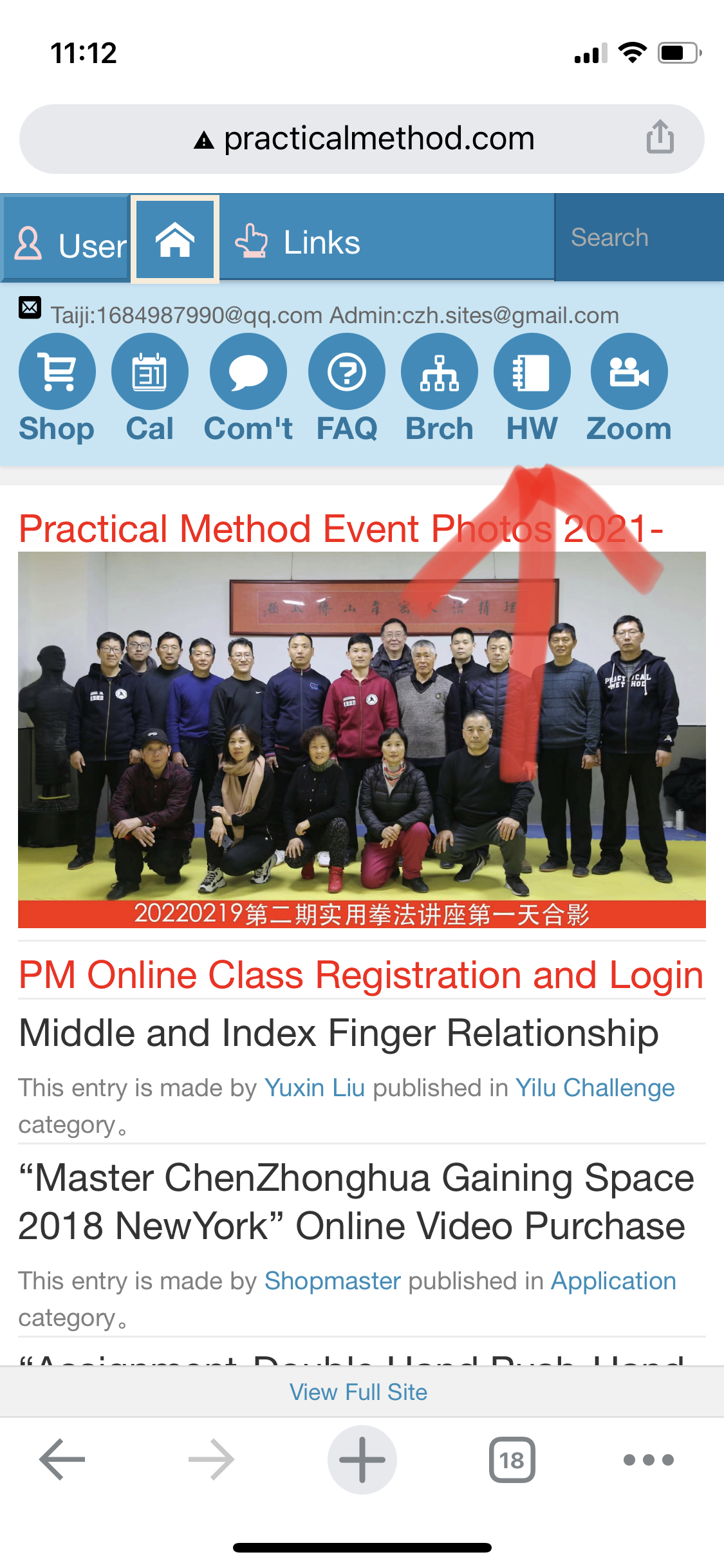
2. On “new” tab of “Manage Homework (Students)” page, you will find your list of new homework assignments. If the list is empty, then there is no new assignments. Open each assignment by clicking on its title.
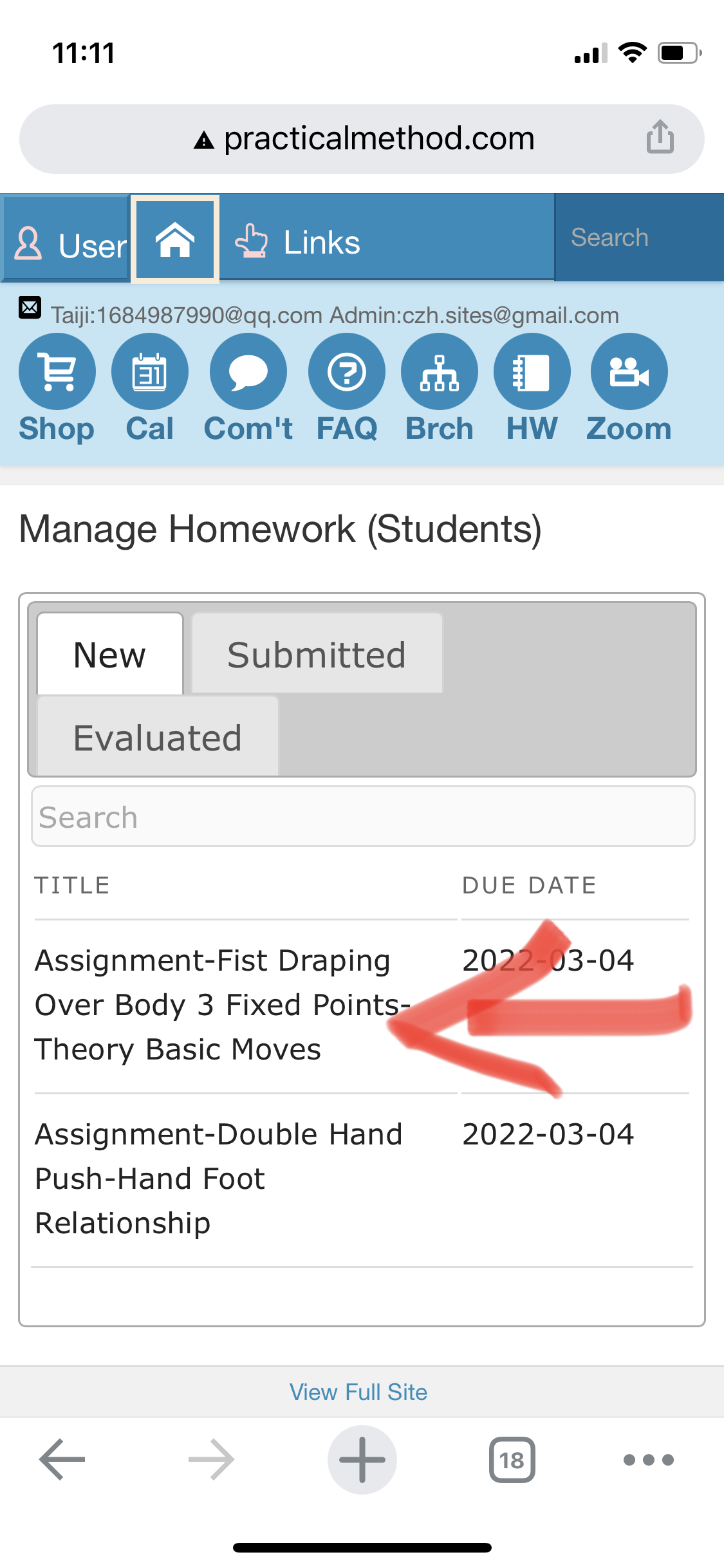
3. You should find your full name prefixed to the title of the assignment. If not, please edit the title to include your name as below.
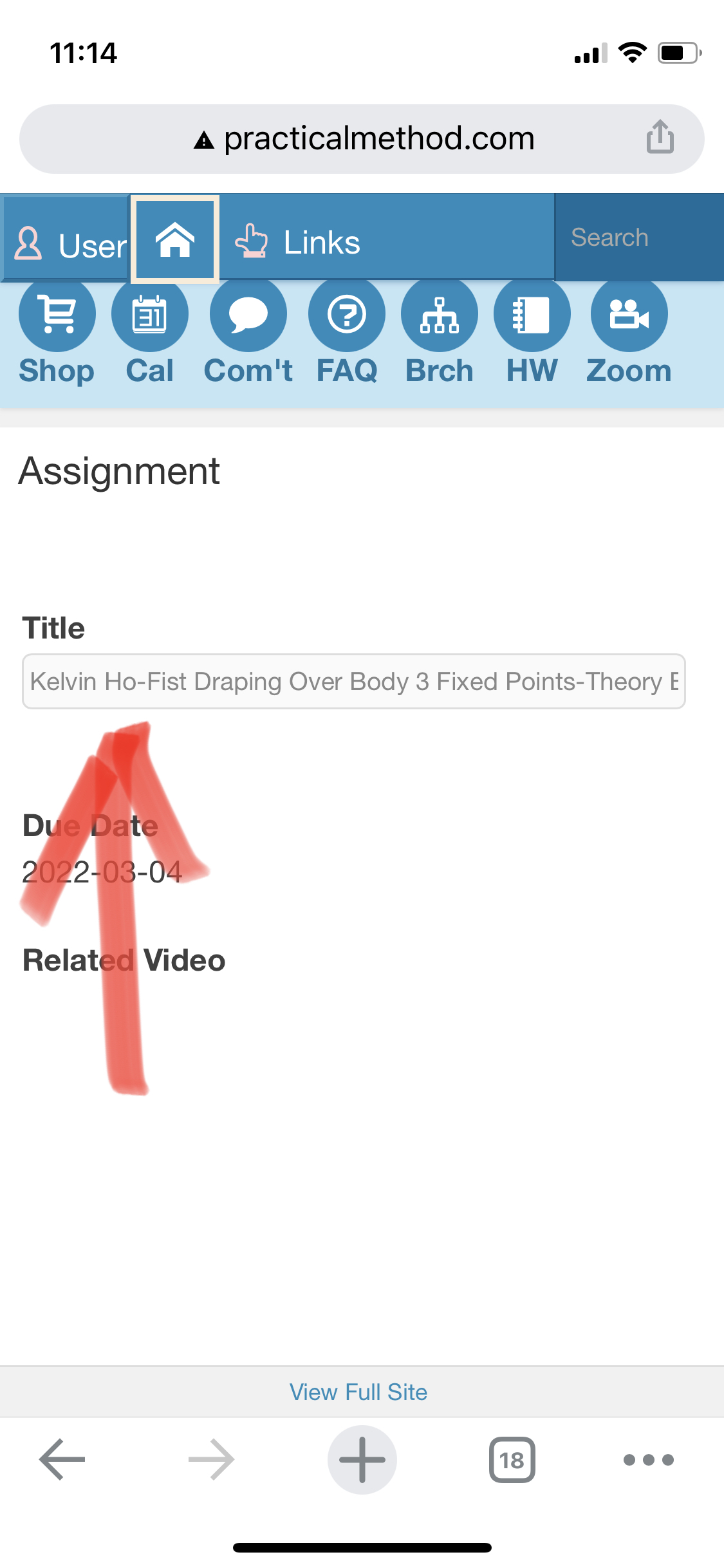
4. Watch the demo video, copy and practice.
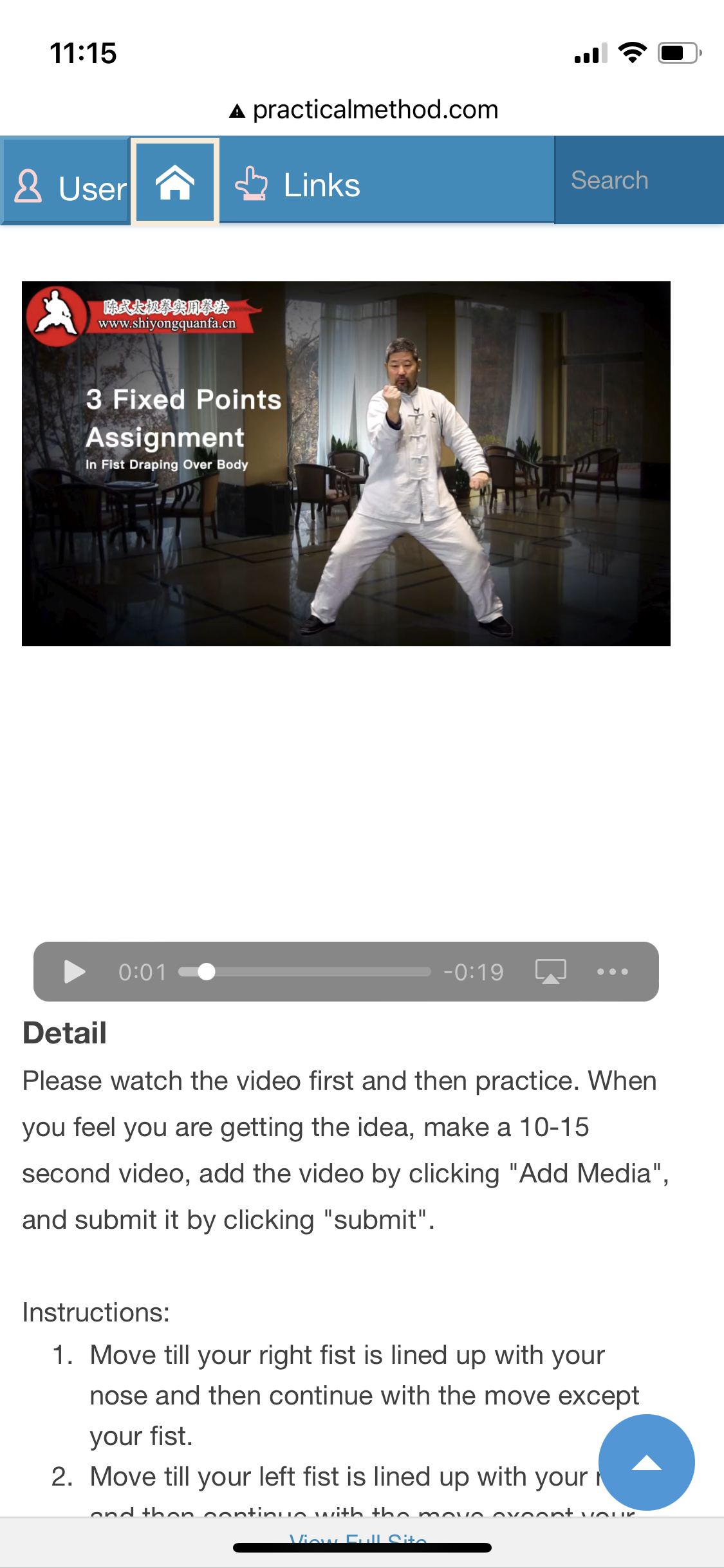
5. Record a video of our own practice, and click “Add Media” to upload your video.
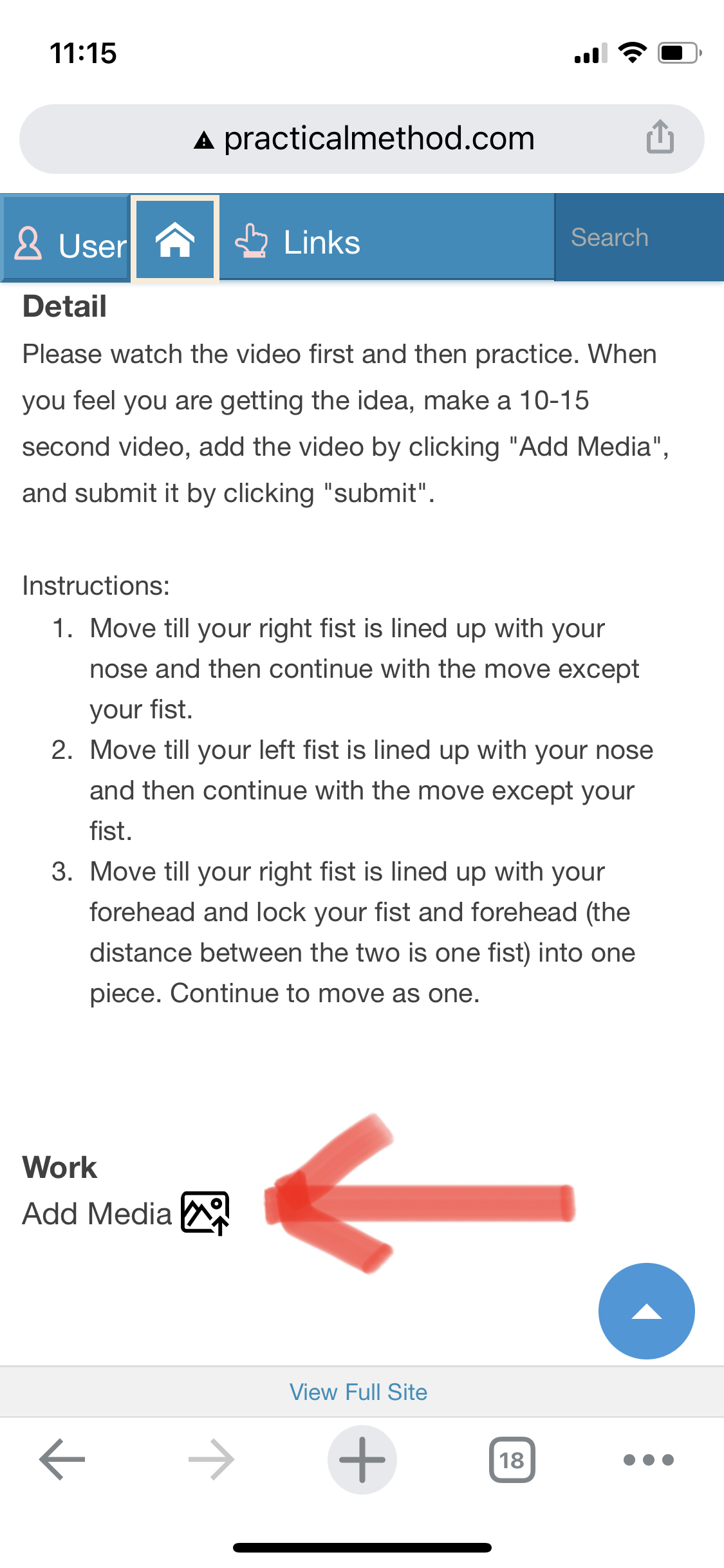
6. Once the video is fully uploaded, it will show up on the page, and you will be able to play it.
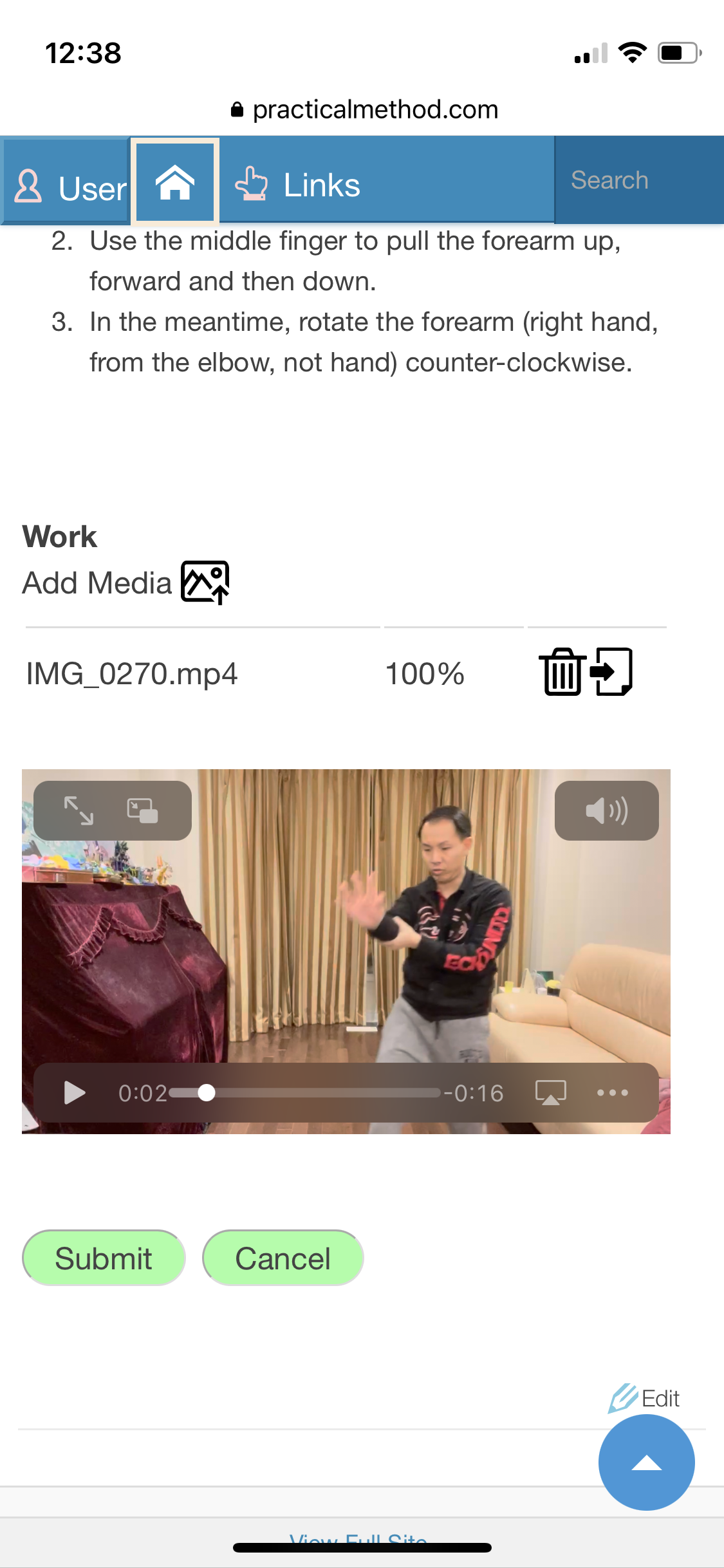
7. Click “Submit” to submit this assignment for evaluation. Once the assignment is submitted, you will find it on the “Submitted” tab, and can still open it to upload another video if needed.
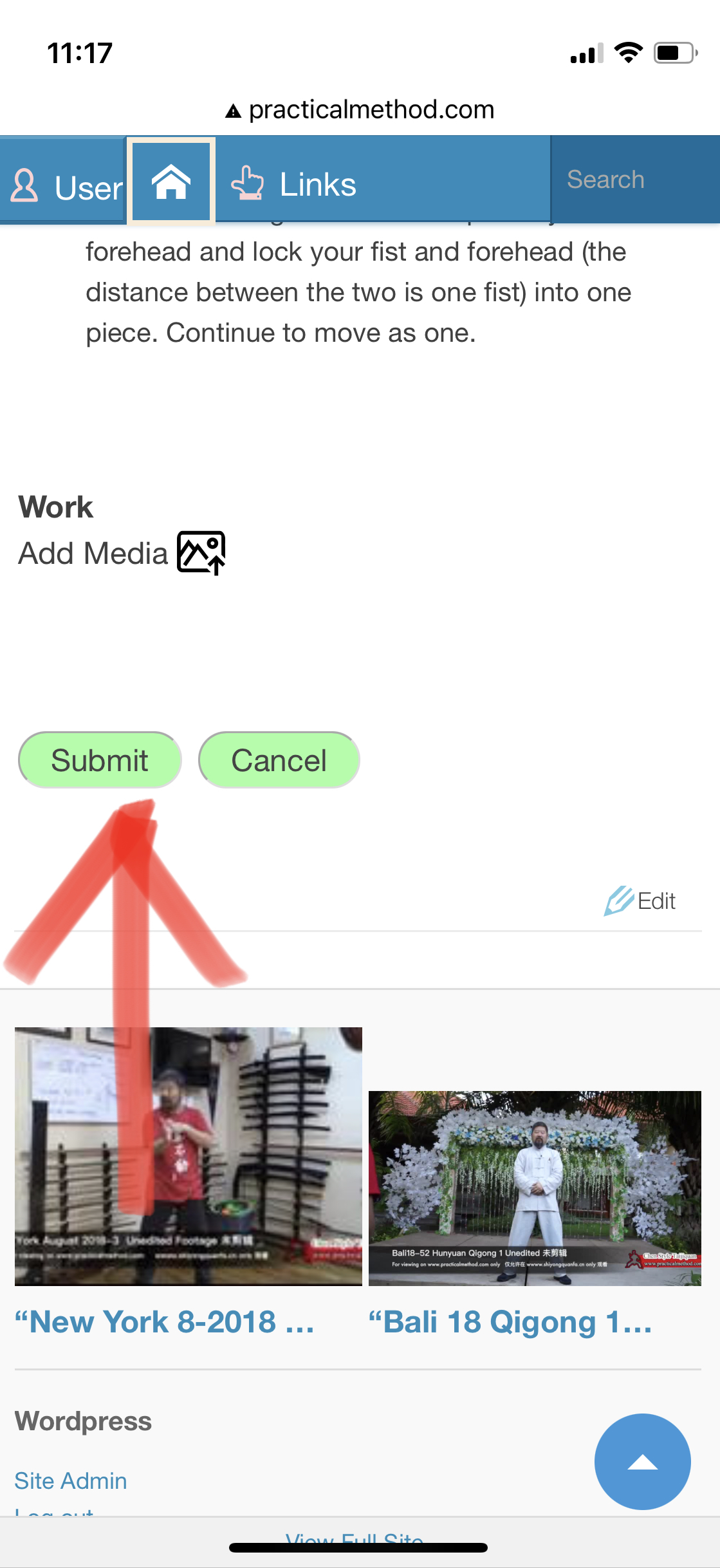
8. On the “Submitted” tab, you will find all your submitted assignments. Submitted assignments are assignments that are not yet evaluated/graded. You will find your evaluated assignments on the “Evaluated” tab. When you open an evaluated assignment, you will find your mark and comment given by the instructor. You may respond by making additional comments on that page like a regular post.
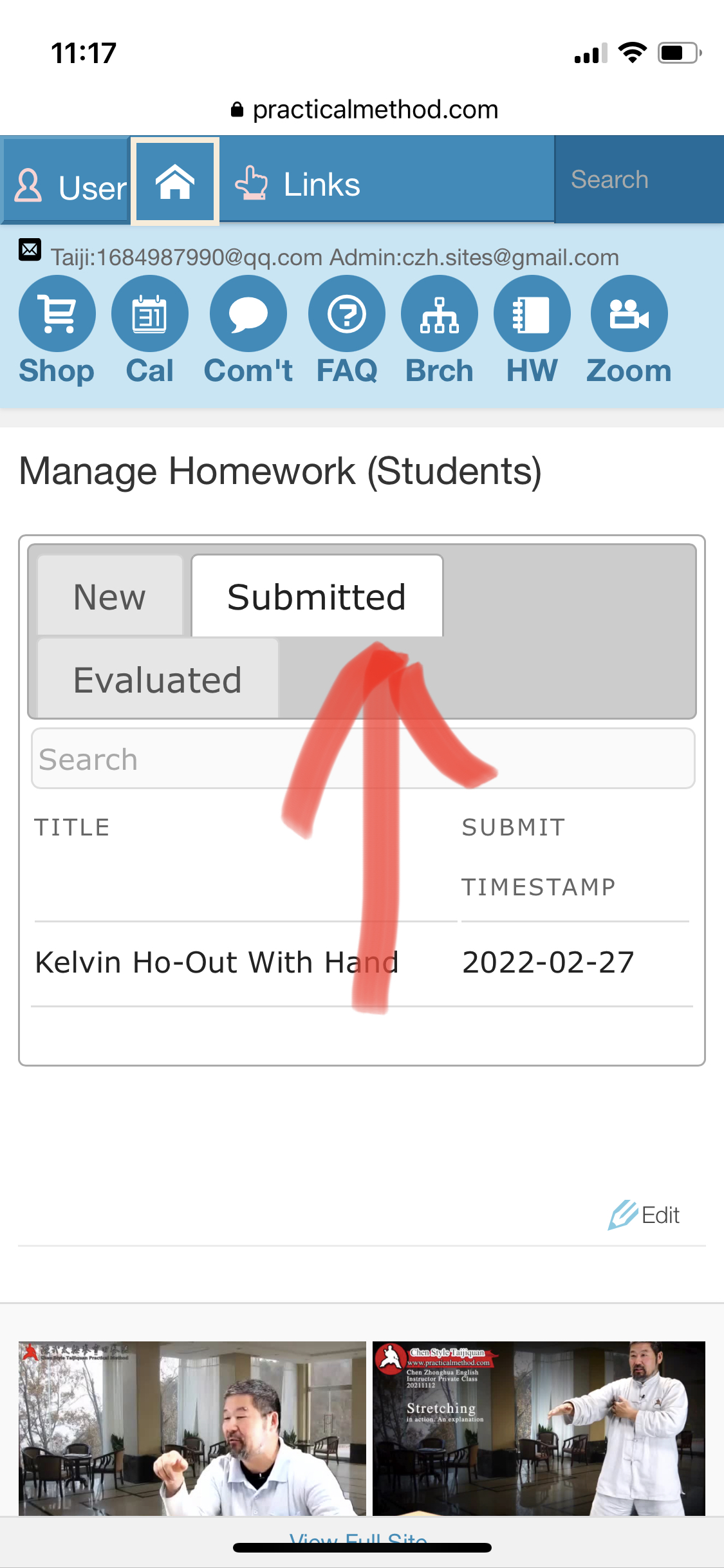



Comments on this entry are closed.